马上注册,结交更多好友,享用更多功能,让你轻松玩转社区。
您需要 登录 才可以下载或查看,没有账号?立即注册


×
Use 64 bit ActiveX component from a .NET assembly By Adam Nagy
I've been using the ADN utilities, which include some ActiveX controls. Now I'm migrating my project to x64 OS and have downloaded the 64 bit version of the controls, however I cannot place them on my Form in Visual Studio.
Solution
Visual Studio is 32 bit on a 64 bit operating system as well, and it does not support 64 bit ActiveX components in the Form Designer. What you could do is create the component programmatically in your code.
In the following example I will be adding the AcadColor.ocx control to my .NET Form.
First, we need to create a wrapper for the ActiveX control. I start up Visual Studio 2008 x64 Win64 Command Prompt, go to the directory where the control is and run aximp.exe on it: Note: in case of Vista/Windows 7 you need to run the Command Prompt utility with elevated rights - right-click on the Command Prompt shortcut and select Run as administrator
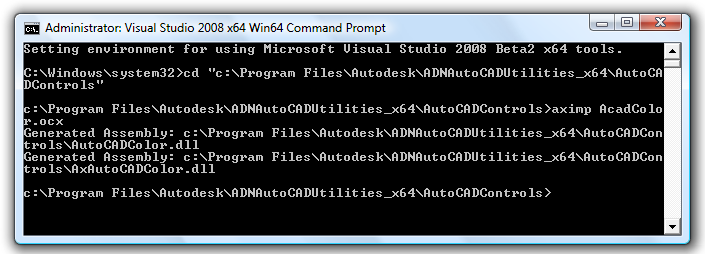
If you get back the error AxImp Error: Did not find a registered ActiveX control in ..., then register the control first in the same command prompt window using regsvr32 AcadColor.ocx.
Now we can reference the created 2 dll's from the project (AutoCADColor.dll and AxAutoCADColor.dll) and then add the following code to the Form's constructor:
 - using System;
- using System.Windows.Forms;
- namespace TestActiveX
- {
- public partial class Form1 : Form
- {
- private AxAutoCADColor.AxAcadColor acadColor;
- public Form1()
- {
- InitializeComponent();
- acadColor = new AxAutoCADColor.AxAcadColor();
- acadColor.Location = new System.Drawing.Point(7, 7);
- acadColor.Size = new System.Drawing.Size(150, 20);
- acadColor.Visible = true;
- this.Controls.Add(acadColor);
- }
- }
- }
Once we compiled the project to either Any CPU or x64, we can run it:
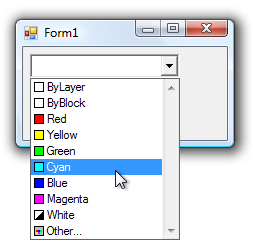
|  如果你在论坛求助问题,并且已经从坛友或者管理的回复中解决了问题,请把帖子标题加上【已解决】;
如果你在论坛求助问题,并且已经从坛友或者管理的回复中解决了问题,请把帖子标题加上【已解决】; 如何回报帮助你解决问题的坛友,一个好办法就是给对方加【D豆】,加分不会扣除自己的积分,做一个热心并受欢迎的人!
如何回报帮助你解决问题的坛友,一个好办法就是给对方加【D豆】,加分不会扣除自己的积分,做一个热心并受欢迎的人!
 |申请友链|Archiver|手机版|小黑屋|辽公网安备|晓东CAD家园
( 辽ICP备15016793号 )
|申请友链|Archiver|手机版|小黑屋|辽公网安备|晓东CAD家园
( 辽ICP备15016793号 )